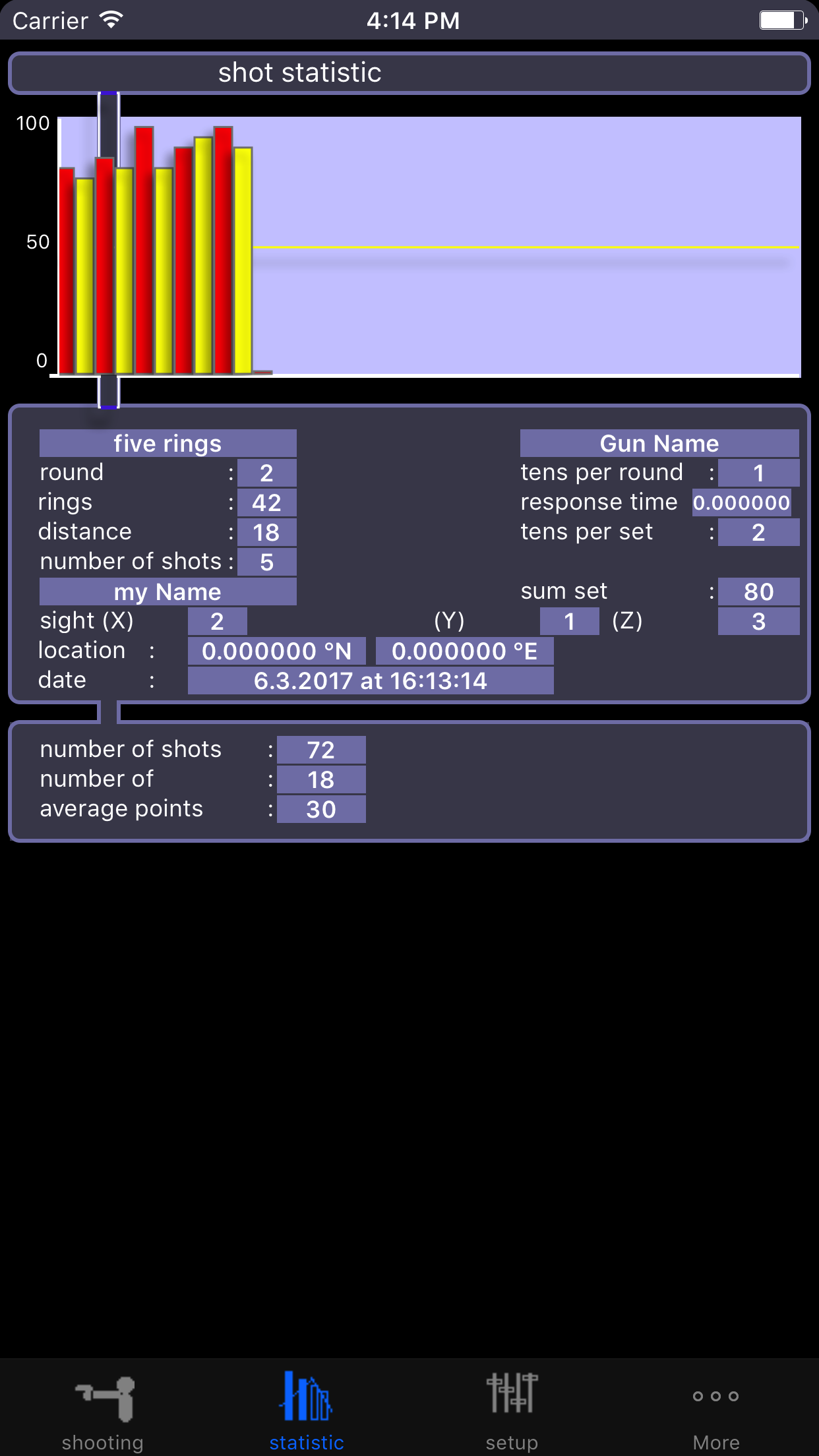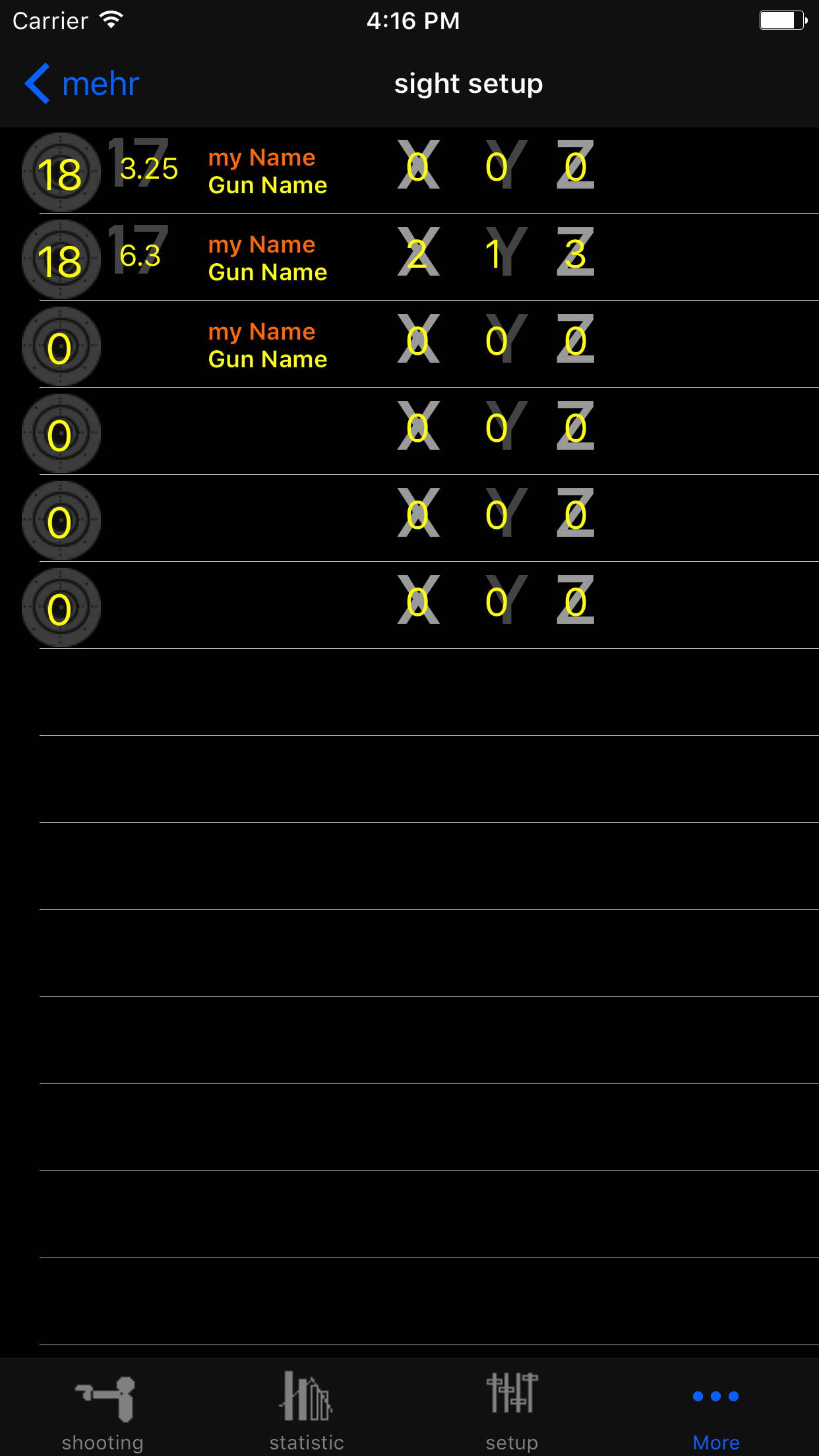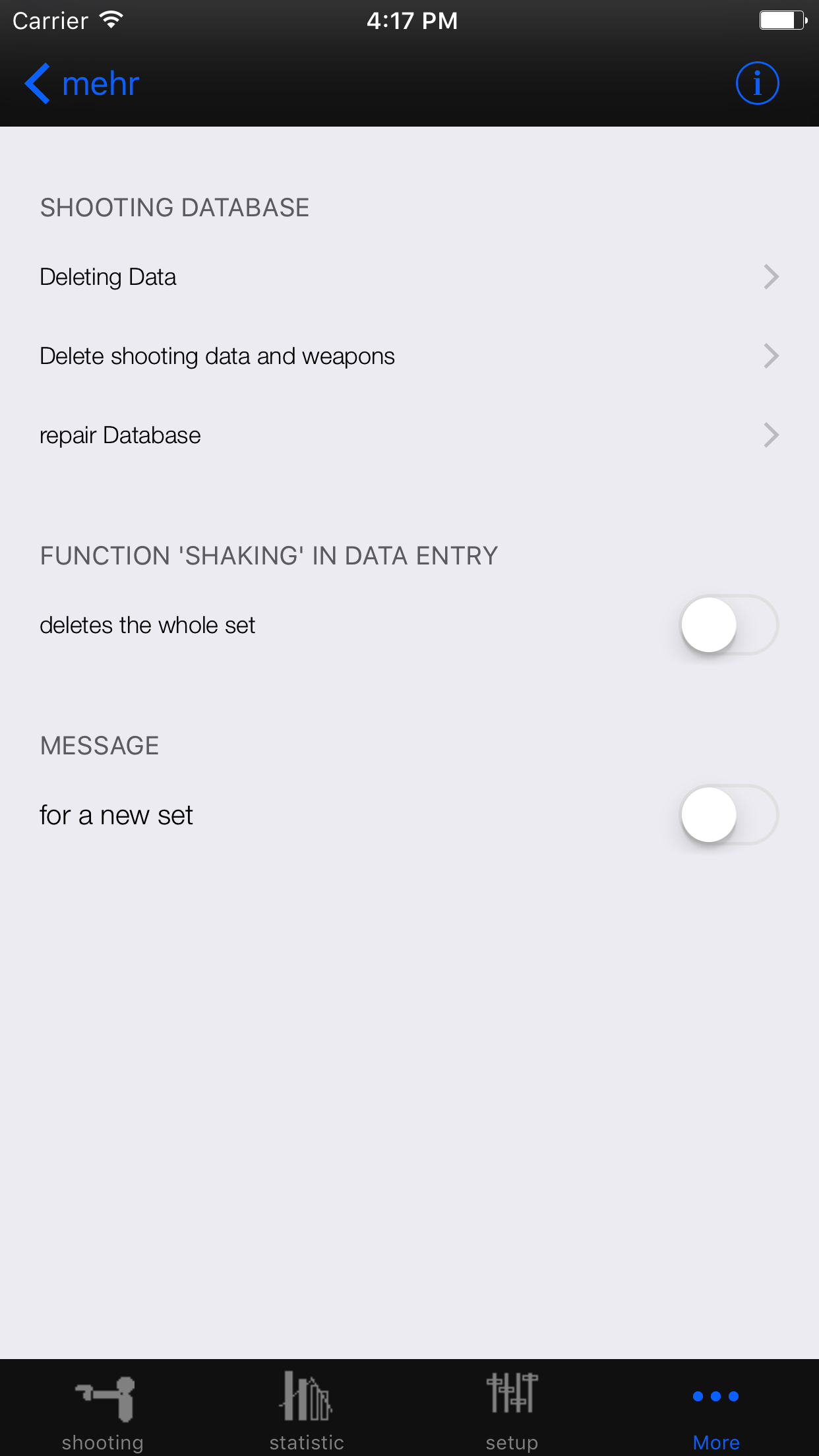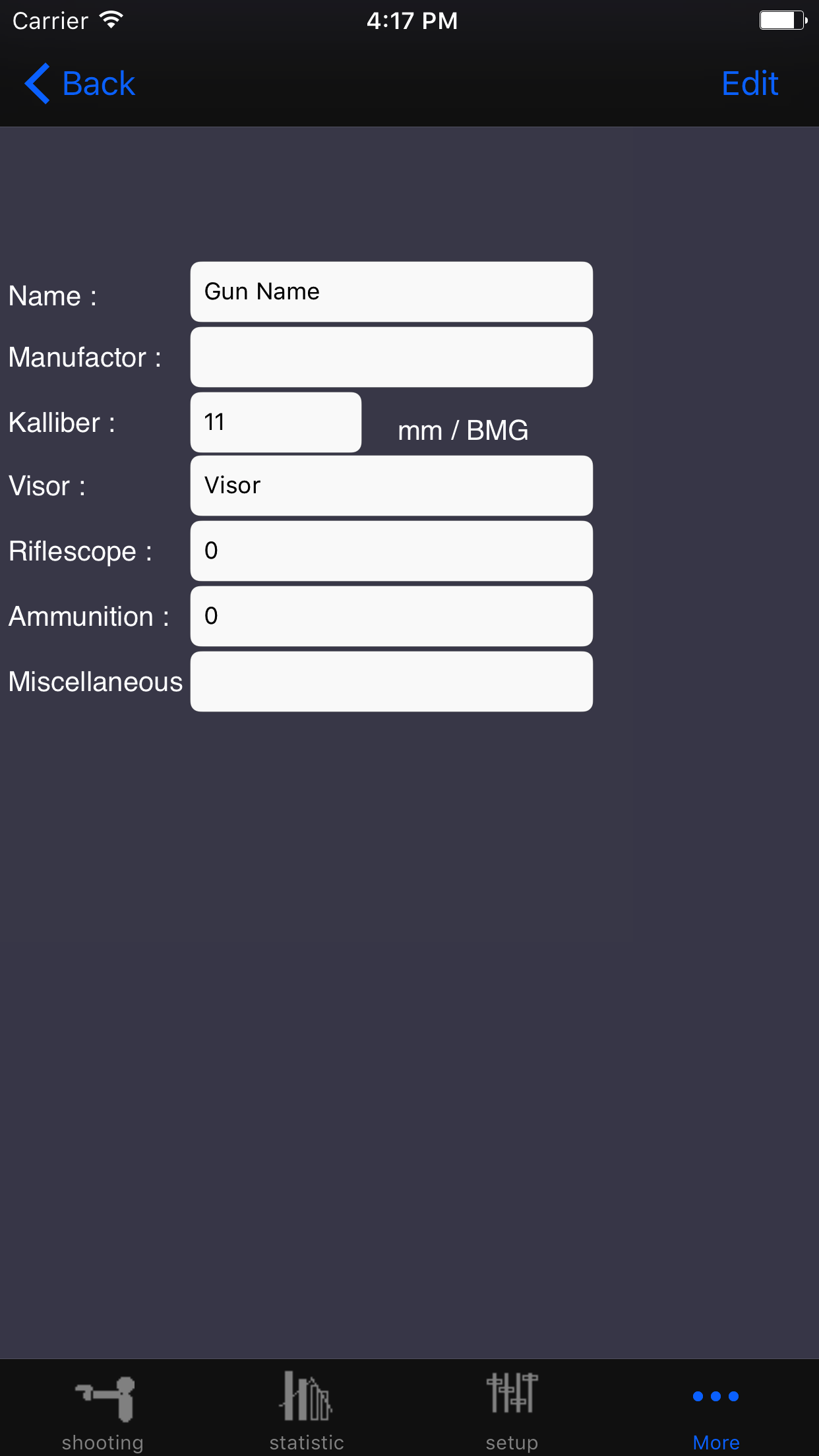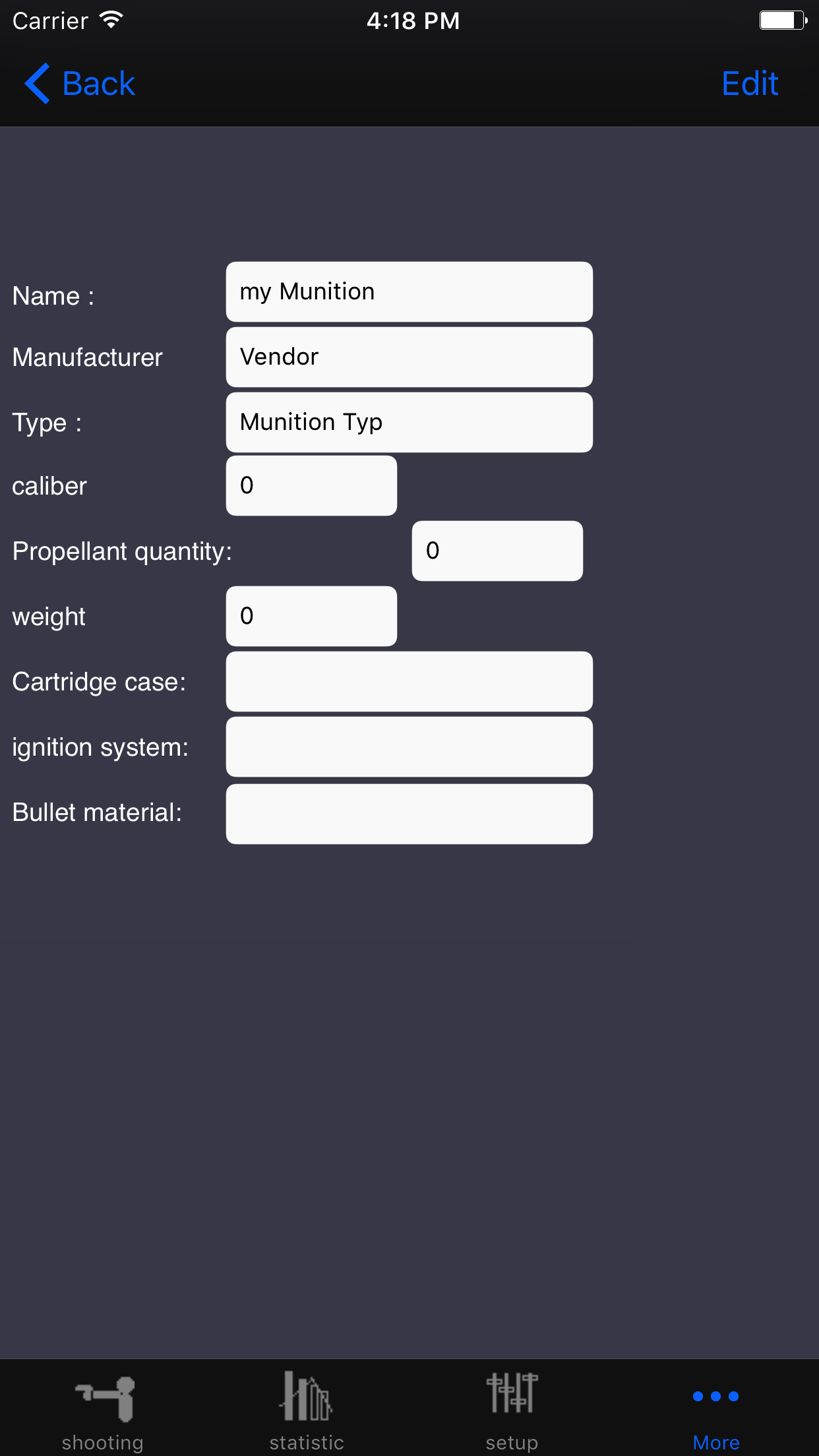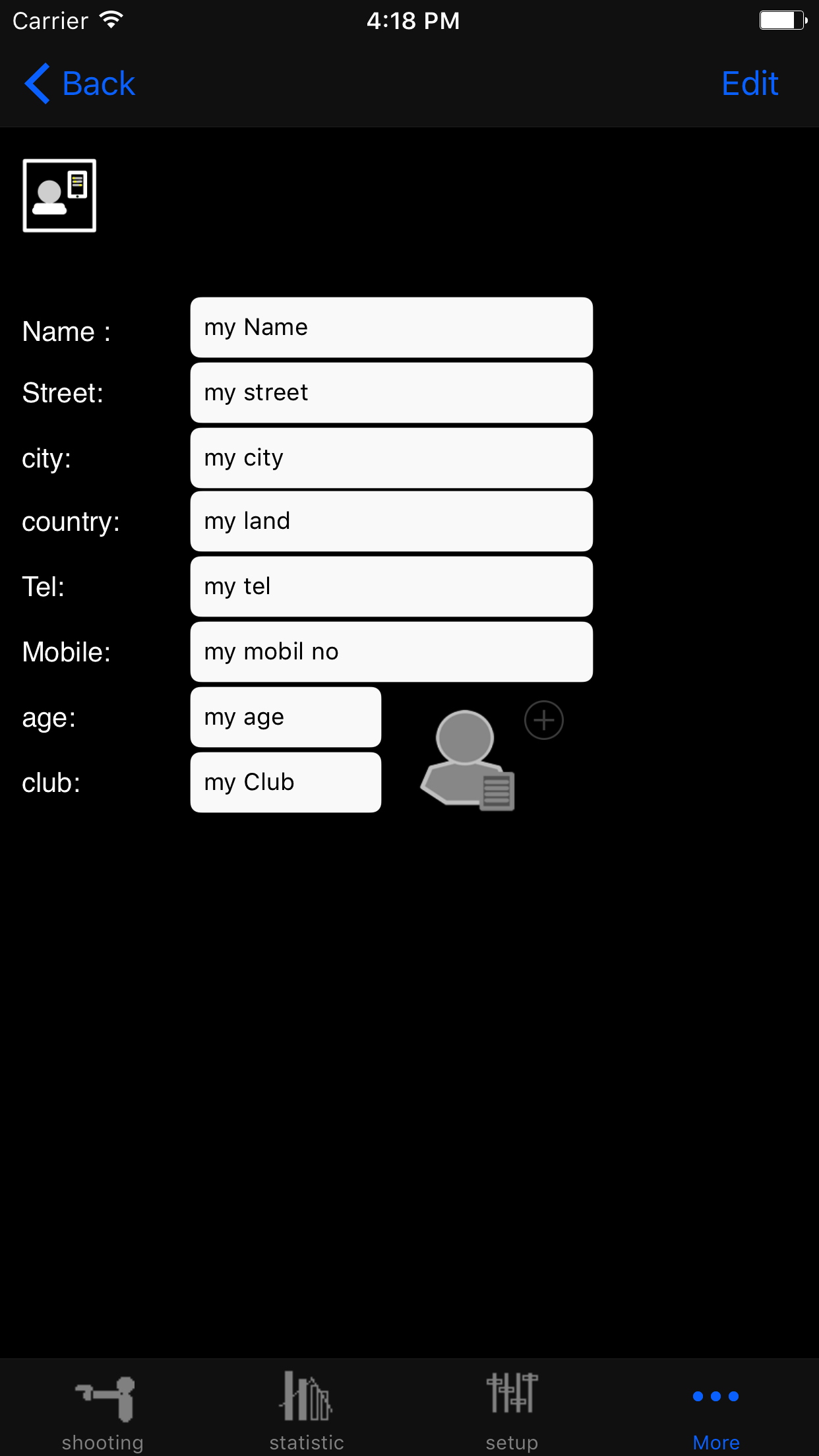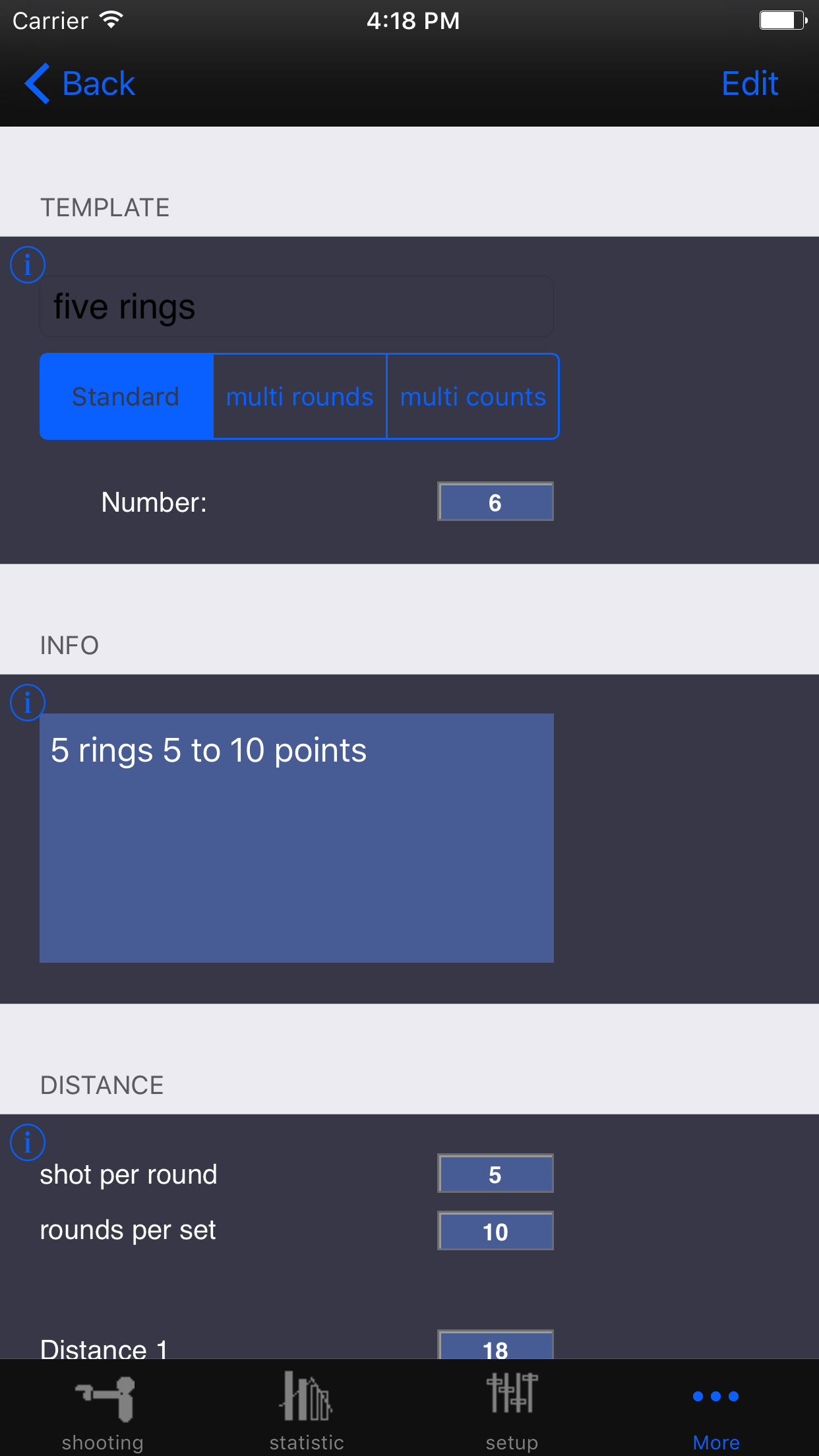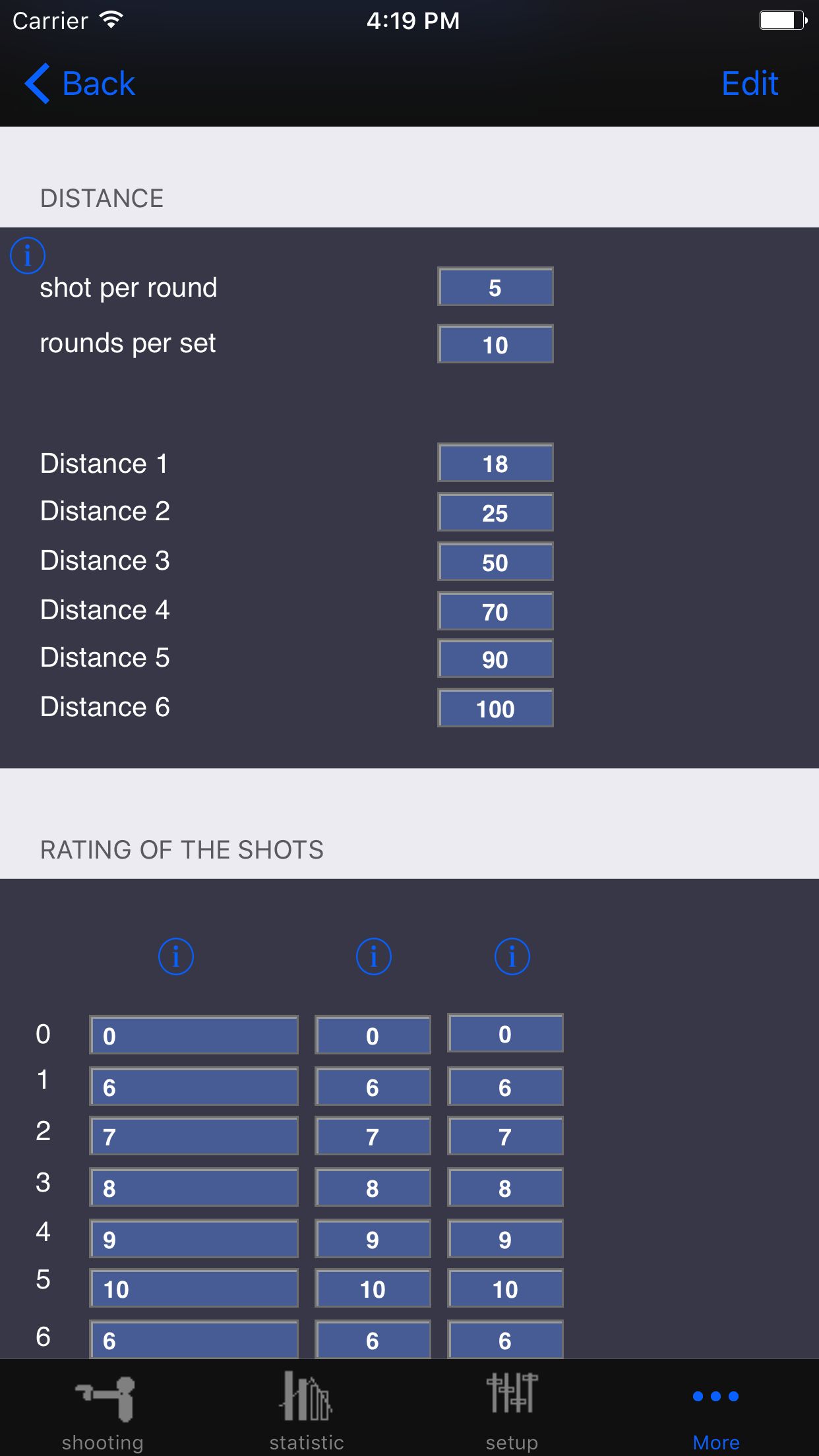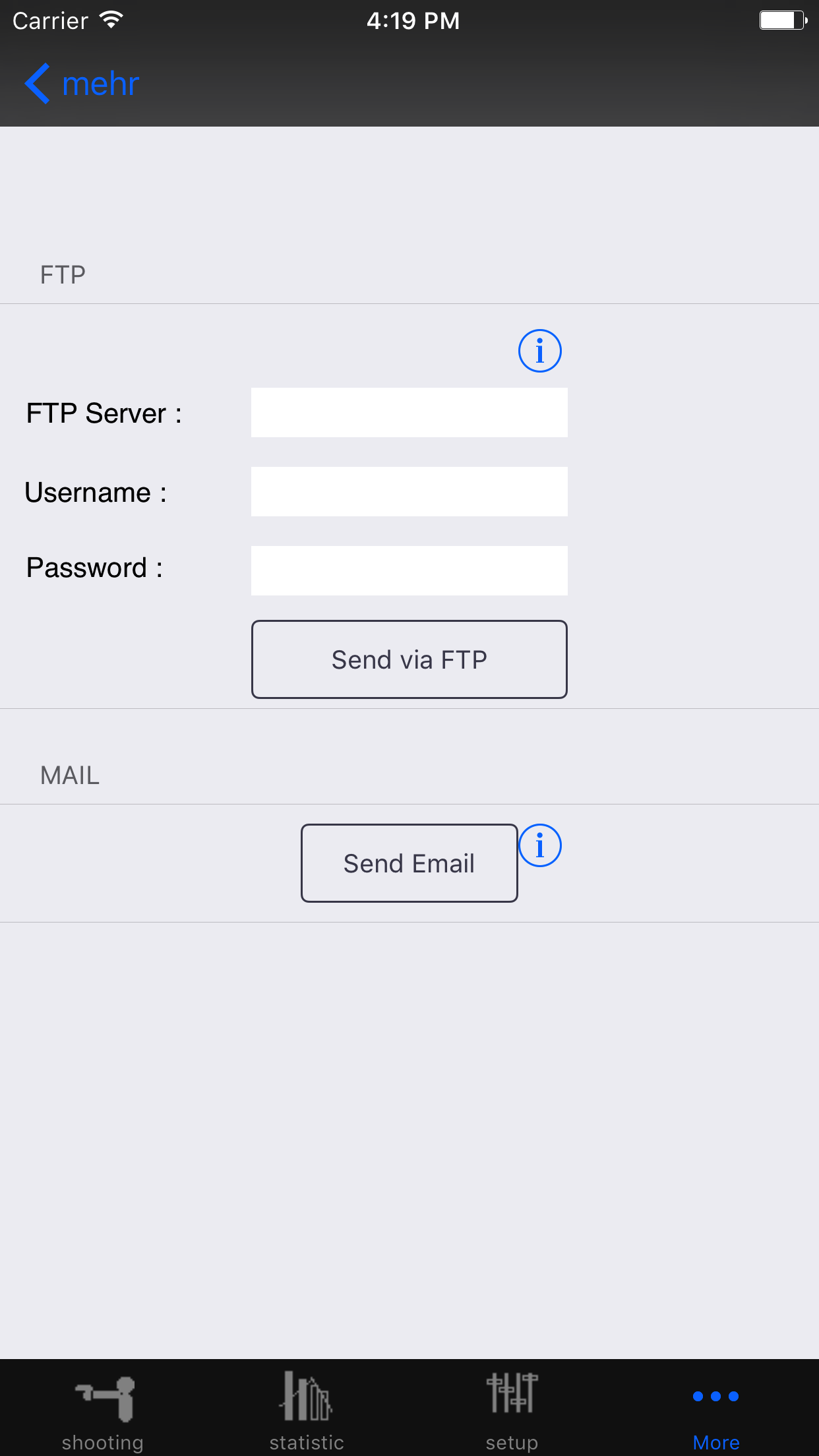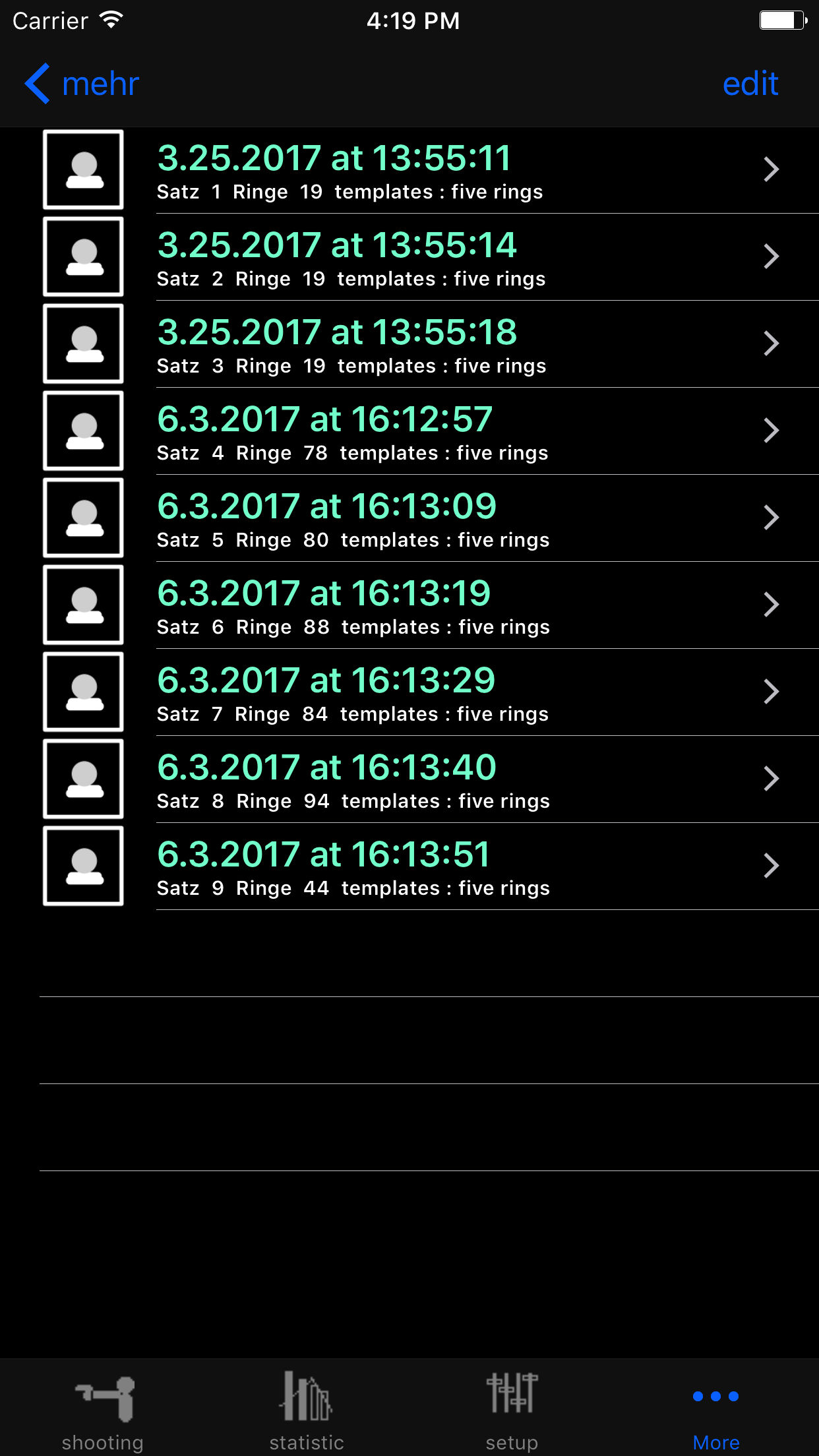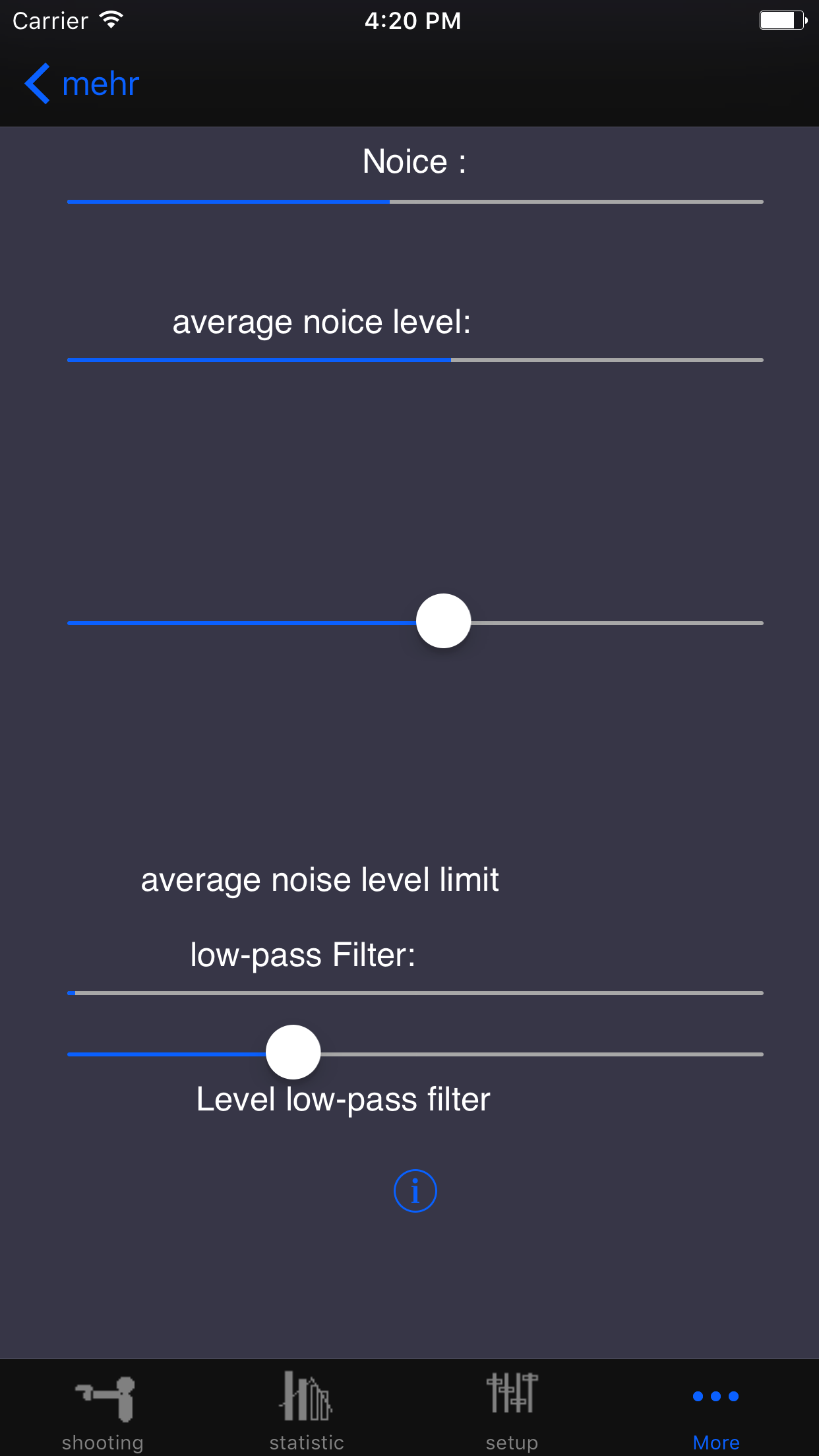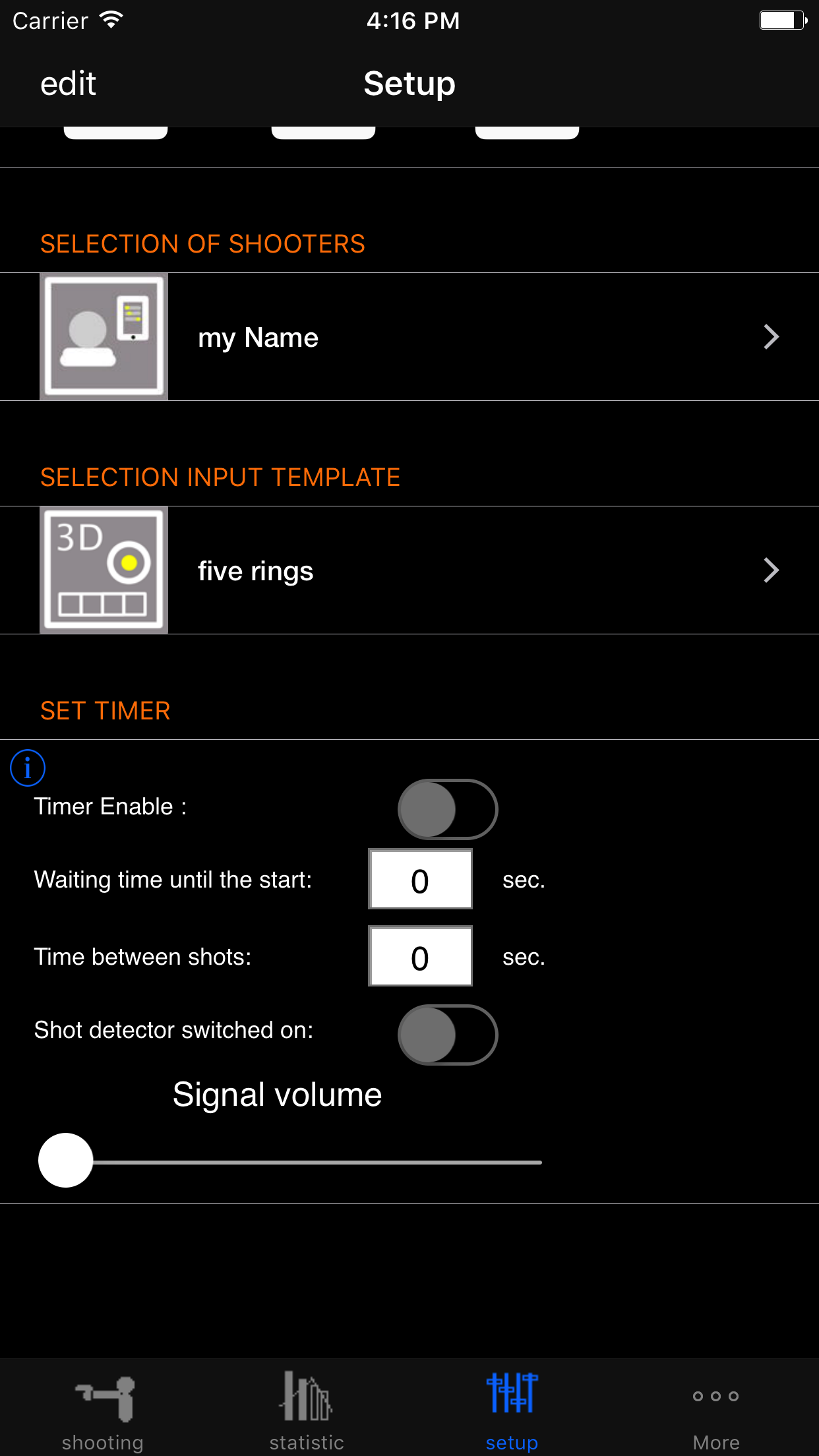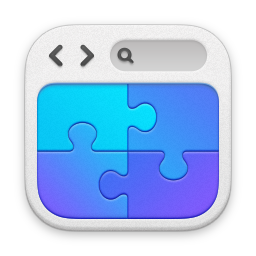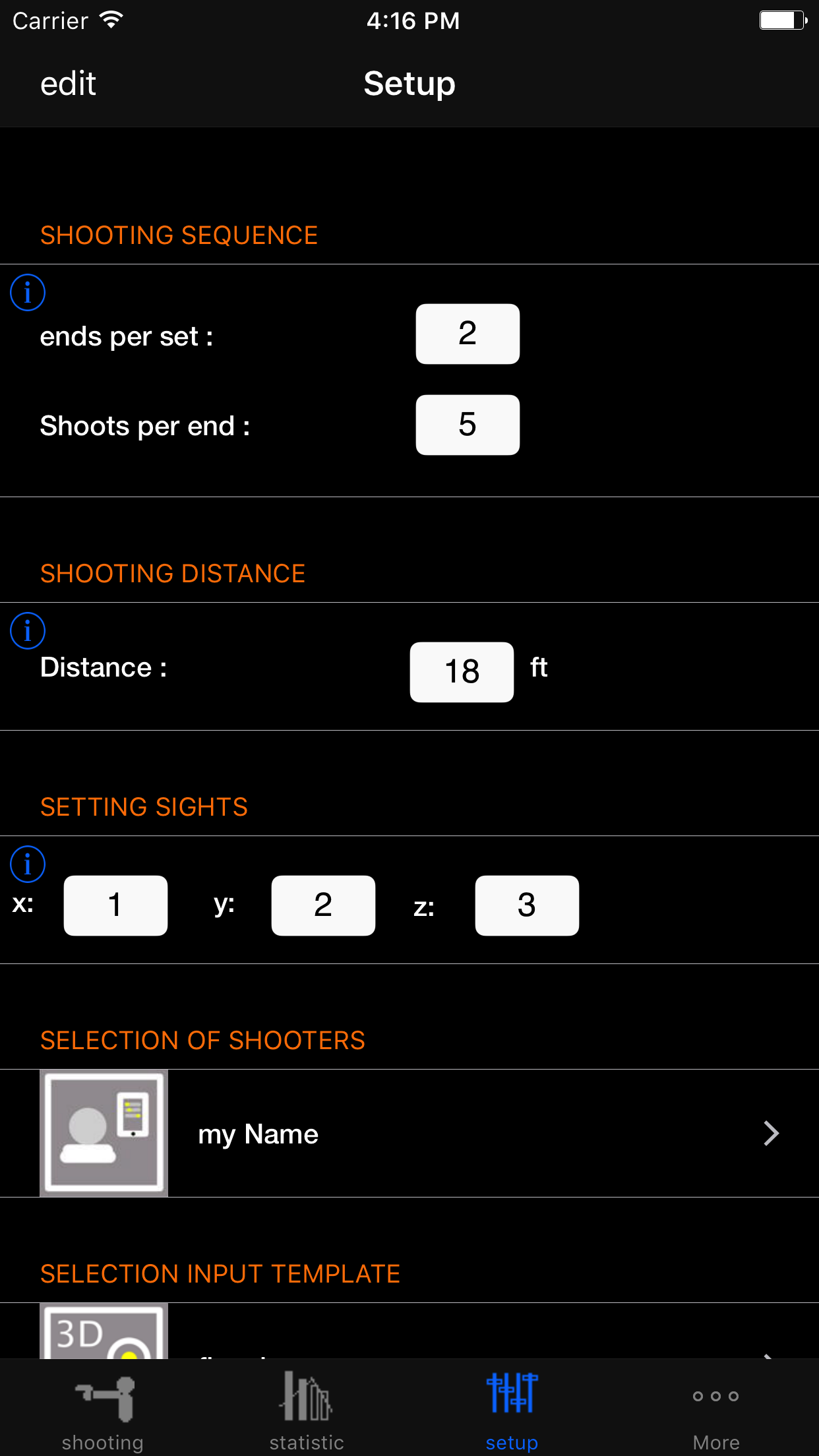
If you have started the app the first time, you need to set the in the setup menu as the minimum the number of sets per round And enter the number of shots per set. Before editing, you must release the edit in the upper left corner Edit select. At the end, you end your entry by clicking on the button at the top right. If you change into the input mask now you can get started. In addition, you have the possibility to enter the settings of the visor to later the same distance Settings. If you add in the'more' menu gun, ammo or shooter to the database You can select them as you like. So then the respective weapons or ammunition with the results And can be evaluated with. Thus also from the different arcs and arrows the attitudes Of your visor and will be available later. Here in the setup menu you can also set whether you want e.g. Standard, speed shooting, appropriate Input templates are available for selection. You can also create input templates yourself and use them accordingly.